I agree about "man hier" being fairly obscure, but that isn't the only way to get the info, just the one I happened to know would be universally available and easy to get. You can also search manual pages for text by doing "man -k text", which can help find things you don't know the name for already. Doing "man -k…
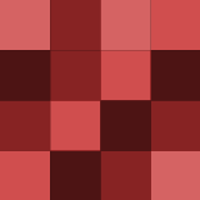
edit: gawker comment system fail, it double commented and I wasn't even done writing...
I used ndiswrapper for the longest time with absolutely no problems . . . but then one day the relationship went sour. It was like we'd just gotten back from the honeymoon and she turned into a different person.
I second the "learn the command line" suggestion here. The CLI is always going to be there, even when you don't have access to a GUI for some reason, so it's good to know your way around it. It also helps you learn more about how your system works, which makes problem solving easier as you gain experience. One of…
security via obscurity (a.k.a. not using port 22 for ssh) is really only a temporary road block for devious persons looking to gain access to your pc, as anyone who scans for the open ports can then attempt to exploit them.
ssh (and thus sftp) is on port 22, so the easiest thing to do would be to pick a port number you like, and set your router to forward it to 22. For example, if your dyndns is apapousek.dyndns-server.com, your linux computer's IP is 192.168.0.2, and you forward port 1234, you would set the router to forward port 1234…
I've always wondered why Lifehacker doesn't have its own IRC
1. type "man hier" in a terminal to read the manual page explaining what the common directories are and why they're used.
Here it is! [www.debian.org]
O'Reilly books are usually good sources of information, so if you're willing to spend a little money, it's a good place to start. There are a ton of Linux-related books; do a search and browse the list for something that seems to suit your knowledge level and your goals.
If you're not afraid of getting your hands dirty, go to the source: Debian. Grab a netinstall iso, and there is a menu that will let you pick alternate desktop environments. You won't get any gnome on you unless you let it. You can even skip the desktops completely, install just the CLI, and then add on what you…
it's about being free. like in freedom, or free beer.
1) Running on about every piece of hardware under the sun. (I dare you to find a processor Debian cannot run on)
Google used to have it (and some other special-purpose searches) more prominently displayed on the site, which is how I found it originally. I can't even find a way to get to it from google.com anymore - you either already know it exists or you don't.
Just going to put this out here and hope it doesn't get drowned out:
dangerp: See above about checking with dpkg -l or aptitude. You can dig around in locations in your path like /usr/bin/ and see what's installed there. You can also install the "command-not-found" package and it will give you suggestions on program names.
Any distro that uses X can but difficulty changes based on what video cards. X has supported running multiple displays for a very, very long time.
1a. aptitude is the command-line equivalent to synaptic, it's interactive and can let you browse installed and available.
I don't know of one, but you may want to consider grabbing a cheapo tablet, at least until you can afford a wacom one. For example, you can get a sub-$20 (USD) digitizer here: [www.monoprice.com]
Thanks, that's all I was hoping for out of the comment. :) I would have liked to just link to the appropriate comment instead of making a huge paste here, but it still hasn't shown up in the direct link to the thread over an hour later. :|

